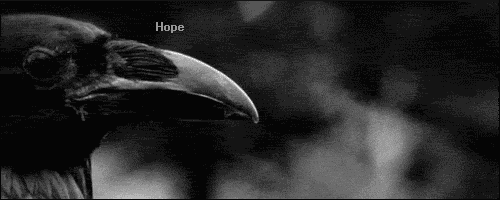STORE GUiDE !
May 15, 2015 8:29:32 GMT -5
Post by crow. on May 15, 2015 8:29:32 GMT -5
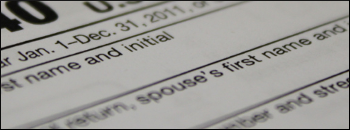 STORE GUiDE ! STORE GUiDE ! hello there ! Welcome, one and all! We are aware that having a store that is handled (mostly) by a plugin is a somewhat new thing, and some people may not understand how to use it. That's why we've taken the time to create this guide. In this post, you will learn about accessing the store, buying items, refunding items, and being gifted items. If you still have questions, please feel free to contact a staff member! accessing the store As stated above, the majority of our store is handled via a plugin on our site. To access the store, you first need to have an account. While guests can see still see the store and pawprint tabs, they cannot access them, as it simply redirects them back to the home page. Once you have an account, all you need to do is click the tab at the top of your page, in your navigation bar, that is labeled 'WTMS' SHOP.' Be patient while the page loads (we have over 130 items, and counting!). Once it has loaded, voila! You are now in the store! buying items Buying items is quite simple, and much easier than our previous store plugin (hopefully, you weren't here for that one, haha). There are multiple tabs at the top of the store. Each one is a category of item and, by clicking on it, you will open that category and can see the items within. The image for the item, a pixel that crow. created, will be listed on the left. The description of the item will be in the middle, and the price of the item, in pawprints, will be listed on the right. To purchase an item, you must first choose a quantity. On the far right, you will see a quantity selector. Simply choose how many of that item you want (the default is 1), then click the button below it that says 'Add To Satchel.' You will then see the item image do a cool little dance an disappear into a button labeled 'Satchel.' Your Satchel is just like a basket on any shopping website. You add all the items to it you wish to buy, then visit the Satchel, and purchase them all at once. So, once you've selected all of your desired items, you click the Satchel button, and here you can view all of the items you've selected. If you no longer wish to buy an item, you can click 'Remove.' If you're ready to pay, you can click the 'Checkout' button at the bottom-right. This will open another dialogue that contains a summary of your purchase. If everything looks good, go ahead and click 'Purchase.' Congratulations, you've purchased your items! your inventory ! While some members still keep track of their inventories in their characters' logs, each account has an inventory to itself. Once you have obtained an item, either by receiving a gift, buying it, or crafting it, it will then become attached to your account, and appear in your inventory. To see your inventory, all you have to do is visit your profile page. All items currently in your possession will be listed there. To view the details of an item, you can hover over the image for the name and quantity, or you can click on the image for more information. Please note! refunding items ! Refunding items is amazingly simple. Go to your inventory on your profile page. Click on the item you'd like to refund. Click the 'Refund' button. A dialogue will pop up with information about refunding that item, including how many pawprints you will receive in comparison to the item's original cost. Choose the quantity you'd like to refund, and then again click 'Refund.' You're done! |