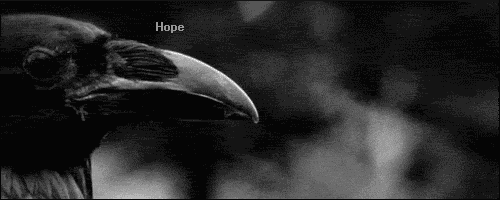HOW TO: Set Your Avatars
Feb 24, 2015 14:31:57 GMT -5
Post by crow. on Feb 24, 2015 14:31:57 GMT -5
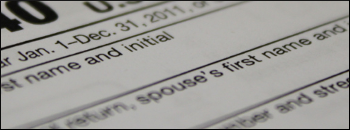 HT: SET YOUR AVATARS ! HT: SET YOUR AVATARS ! overview Every site has a different way to set up the profiles of their members. Our method uses a total of 4 different avatars, one of which is easy to miss! This guide will take you through the set up of each avatar. Questions can be directed to crow.. the avatars There are four different avatars that you can use in our profile set up. The first avatar is set to the forum's default until you change it. This avatar is 150px x 150px, and will appear on the main page of the site, next to your name when you create/post in a thread, as well as at the bottom of the main page in the Who's Online list. To access this avatar, click on the Profile tab at the top of the forum, in your navigation bar. Then click the "Edit Profile" button on the right hand side. The first page that loads is the Avatar tab, and this is where you can change the first avatar. The second avatar is left blank until you add an image to it. This avatar is 250px x 400px, and will appear under the "Avatar" tab of your mini profile. To access this avatar, click the Profile tab at the top of the forum, in your navigation bar. Then click the "Edit Profile" button on the right hand side. Click the "Personal" tab. Scroll down until you see a field titled "250x400 Avatar." Insert the url of the image you wish to use, then scroll down and click "Save Personal Settings." The third avatar is left blank until you add an image to it. This avatar is 200px x 150px, and will appear under the "Info" tab of your mini profile. To access this avatar, click the Profile tab at the top of the forum, in your navigation bar. Then click the "Edit Profile" button on the right hand side. Click the "Personal" tab. Scroll down until you see a field titled "200x150 Avatar." Insert the url of the image you wish to use, then scroll down and click "Save Personal Settings." The fourth, and final, avatar is also left blank until you add an image to it. This avatar is 200px x 200px, and will appear under the "Author" tab of your mini profile. To access this avatar, click the Profile tab at the top of the forum, in your navigation bar. Then click the "Edit Profile" button on the right hand side. Click the "Personal" tab. Scroll down until you see a field titled "200x200 Avatar." Insert the url of the image you wish to use, then scroll down and click "Save Personal Settings." There you have it. All of your avatars are set and you're ready to roll! |